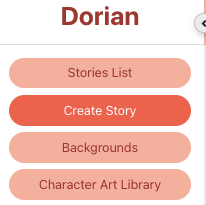
Want to upload your own characters? Submit your profile for consideration here!
<aside> 👉 Jump to FAQ!
</aside>
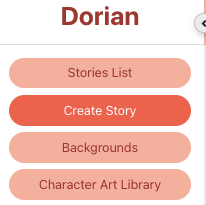
Once you’ve got access, it’s time to start building your library of assets!
You’ll need to use the web engine to manage your asset library. You can access the web engine by logging in with the same email here.
You will see a button for "Character Art Library.” Click this!
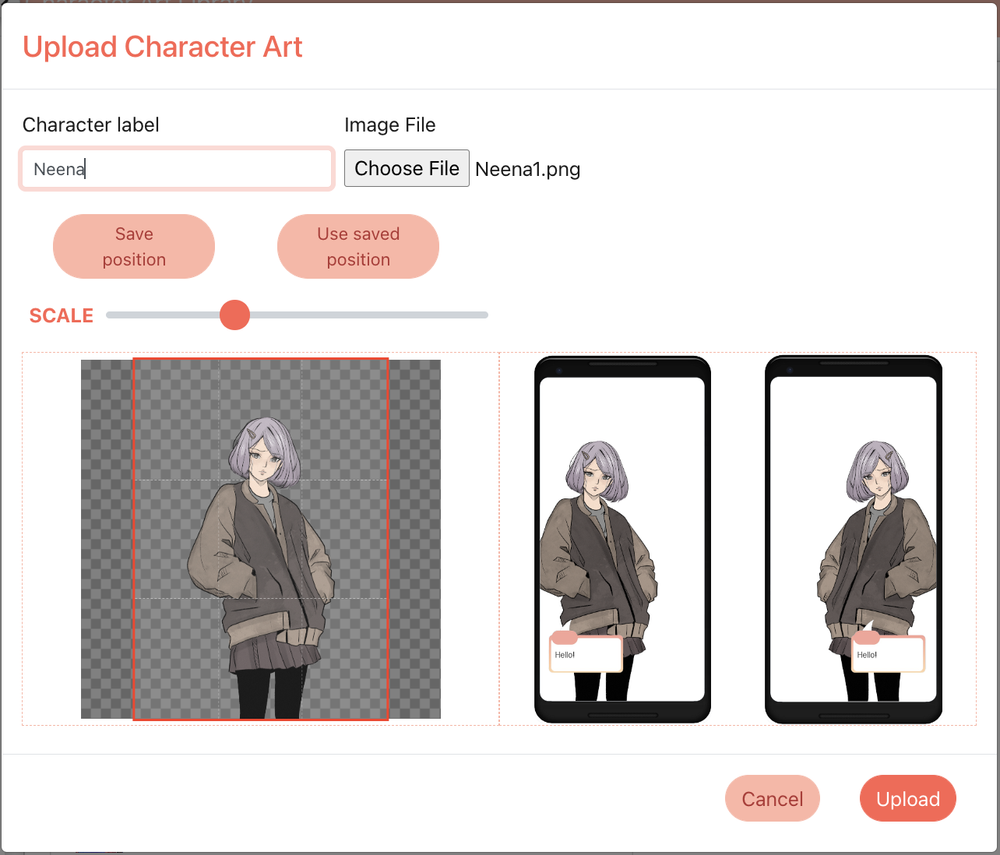
<aside> 💡 Use the scale slider to zoom in & out. Drag the image to reposition left or right.

</aside>
Your character will now be in your Character Library and accessible in any story you create.
<aside> 💡 Tip! The “Save position” function saves your character’s coordinates to a clipboard. If you copy/paste something else, it will clear your position. You can always copy the position into a notepad if you plan to copy/paste other things in between. This is also useful in case you need to use the position again in the future.
</aside>
<aside> 💡 Tip! You cannot currently edit or delete assets after you upload them.
</aside>
To access this character art from the game, click the “Characters” button on the left-hand toolbar, then add a new character and select the “Custom” button in the header.
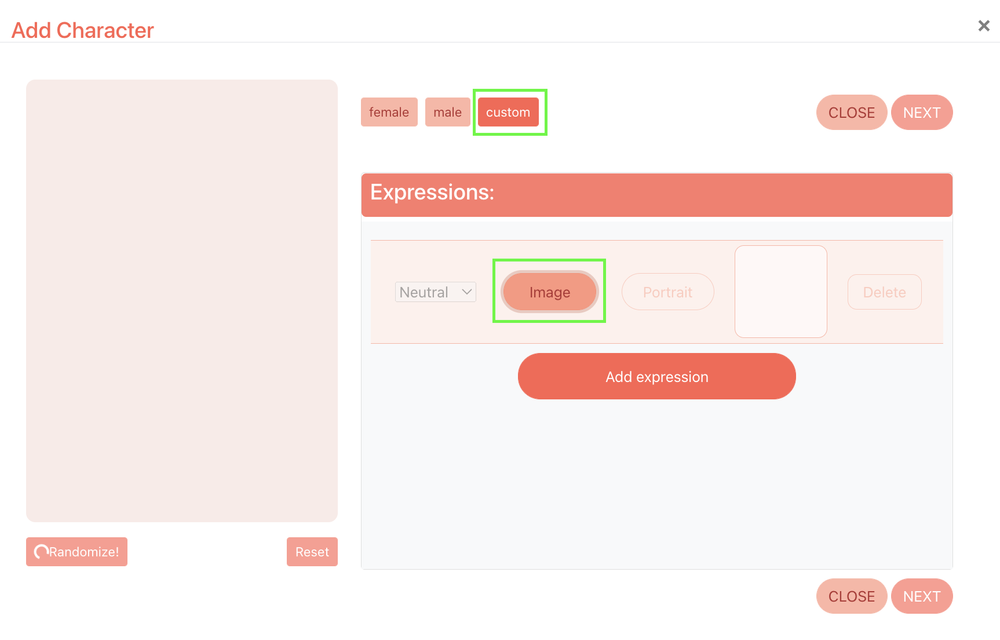
Click “Image” to add a base image for your character’s Neutral expression.
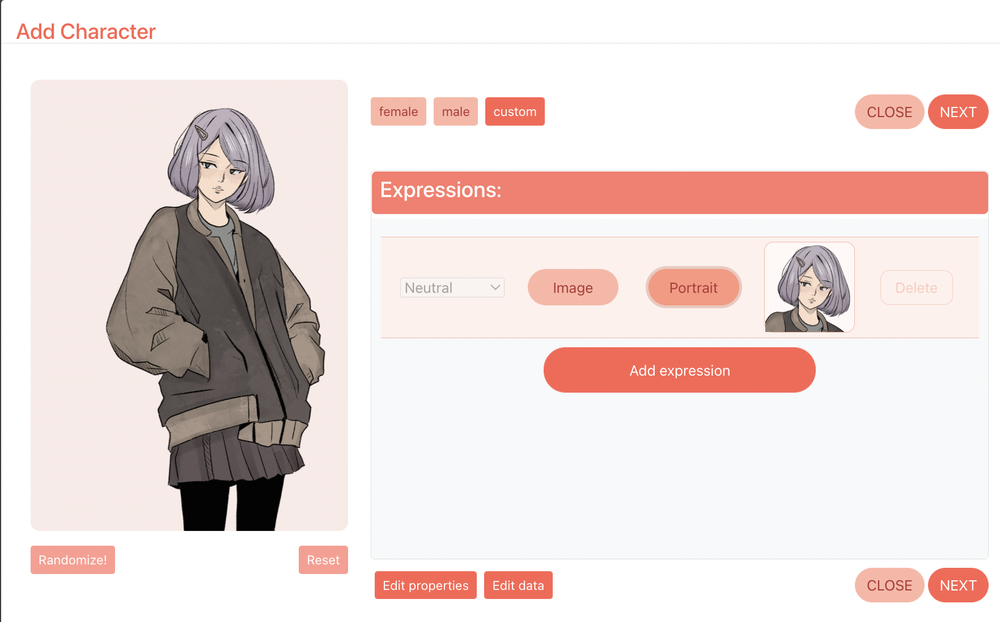
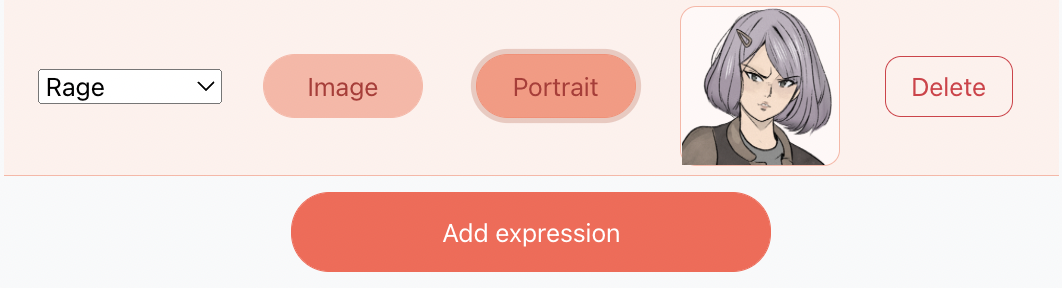
You can add additional expression variations into the same character.
<aside> 💡 Want to adjust the thumbnail for your character? Click portrait and reposition the box!

</aside>
When you’ve added all your expressions, save the character with a name that will appear in dialogue.